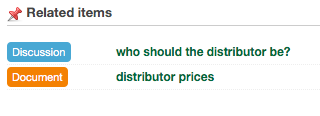What are Tags?
A tag is a keyword or label associated with your company's Goplan content (such as a discussion, task or document). This kind of metadata helps describe an item and allows it to be easily found again by browsing or searching. Tags are chosen informally and personally by the item's creator while having in mind other members of your projects.
How to use them?
When tagging an item you should always keep in mind your fellow workers and make sure you use short and common terms, which may be useful later for filtering or clustering your projects' content. Another thing you should consider is not using too many tags for every asset, which may lead to information overload and diminish tagging usefulness or usability.
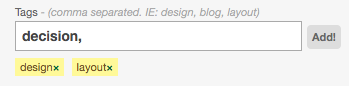
Tags are inserted in the given text field and separated by commas. As you type, Goplan will check existing tags in the current project and suggest auto-completion, while also showing the number of assets tagged with each one. You can use your arrow keys no navigate through entries in the list, and the tab key to accept a suggestion.
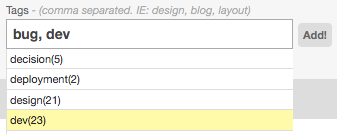
When you've finished inserting tags you can press the 'Add!' button, or just leave them in the text field for Goplan to add when you submit your form.
Do we need them?
On Goplan tags are specially useful for filtering content, allowing you to find the item you need in an quick and easy way. The following videos show you how tag filtering and tag search work.
Meet the Reference Tags
On Goplan it's possible to link items between them, which can be useful for reference purposes. This can be achieved with what we call Reference Tags, or ref-tags.
Let's say your team has been discussing something in a Discussion (with id #1), and later one ore more Tasks are created from what you've decided, you can avoid extra work by just linking to the Discussion instead of re-writing everything in the task description.
You can use a Reference Tag by following the syntax type:id for the asset you want to link to, in this case you'd type discussion:1
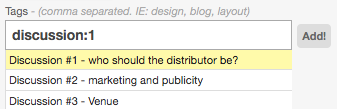
Goplan's auto-complete feature is extremely helpful for ref-tags, and will show you the asset's titles so you don't have to remember or lookup its IDs. Keep in mind you can use multiple ref-tags at once just like you do with text tags, linking the asset with more than one item.
Once you've created an item with a Reference Tag, its view will display all the related items.